Measuring functions
- Press the
 button as many times as needed for the indicator for length measurement
button as many times as needed for the indicator for length measurement  to appear in the (g) line on the display (1).
to appear in the (g) line on the display (1). - Briefly press the
 button to switch on the laser.
button to switch on the laser. - Press the
 button to start the measurement.
button to start the measurement. - The measured value is displayed in the result line (e).
- Repeat the above-mentioned steps for each subsequent measurement.
If several length measurements are taken in a row, the results of the last measurements are displayed in the measured value lines (d). The last measured value is at the bottom of the display, the penultimate measured value is above it, and so on.
- Press the
 button as many times as needed for the indicator for area measurement
button as many times as needed for the indicator for area measurement  to appear in the (g) line on the display (1).
to appear in the (g) line on the display (1). - Briefly press the
 button to switch on the laser.
button to switch on the laser. - Press the
 button to start the first measurement, e.g. the length of a room.
button to start the first measurement, e.g. the length of a room. - Press the
 button to start the second measurement, e.g. the width of a room.
button to start the second measurement, e.g. the width of a room.
After the second measurement has been completed, the area will be automatically calculated and displayed. The result is displayed in the result line (e). The individual measured values are in the measured value lines (d).
During continuous measurement, the measured value is continually updated. You can, for example, move a required distance away from a wall while reading off the current distance at all times.
- Press the
 button as many times as needed for the indicator for continuous measurement
button as many times as needed for the indicator for continuous measurement  to appear in the (g) line on the display (1).
to appear in the (g) line on the display (1). - Briefly press the
 button to switch on the laser.
button to switch on the laser. - Move the measuring tool until the required distance is displayed in the result line (e).
- You can interrupt the continuous measurement by briefly pressing the
 button.
button. - The current measured value is shown in the result line (e).
- Press the
 button again to continue the continuous measurement.
button again to continue the continuous measurement.
Continuous measurement switches off automatically after 5 min.
- Press the
 button as many times as needed for the indicator for area measurement
button as many times as needed for the indicator for area measurement  to appear in the (g) line on the display (1).
to appear in the (g) line on the display (1). - Briefly press the
 button to switch on the laser.
button to switch on the laser. - Press the
 button to start the first measurement, e.g. the length of a room.
button to start the first measurement, e.g. the length of a room. - Press the
 button to start the second measurement, e.g. the width of a room.
button to start the second measurement, e.g. the width of a room. - Press the
 button to start the third measurement, e.g. the height of a room.
button to start the third measurement, e.g. the height of a room.
After the third measurement has been completed, the volume will be automatically calculated and displayed. The result is displayed in the result line (e). The individual measured values are in the measured value lines (d).
Indirect distance measurement is used to measure distances that cannot be measured directly because an obstacle would obstruct the laser beam or no target surface is available as a reflector. This measuring procedure can only be used in a vertical direction. Any deviation in a horizontal direction leads to measuring errors.
Indirect distance measurement is always less accurate than direct distance measurement. For application-related reasons, measuring errors can be greater than with direct distance measurement. To improve the measuring accuracy, it is recommended to place the measuring tool on a fixed stop or supporting surface.
The laser beam remains switched on between the individual measurements.
Indirect Height Measurement 
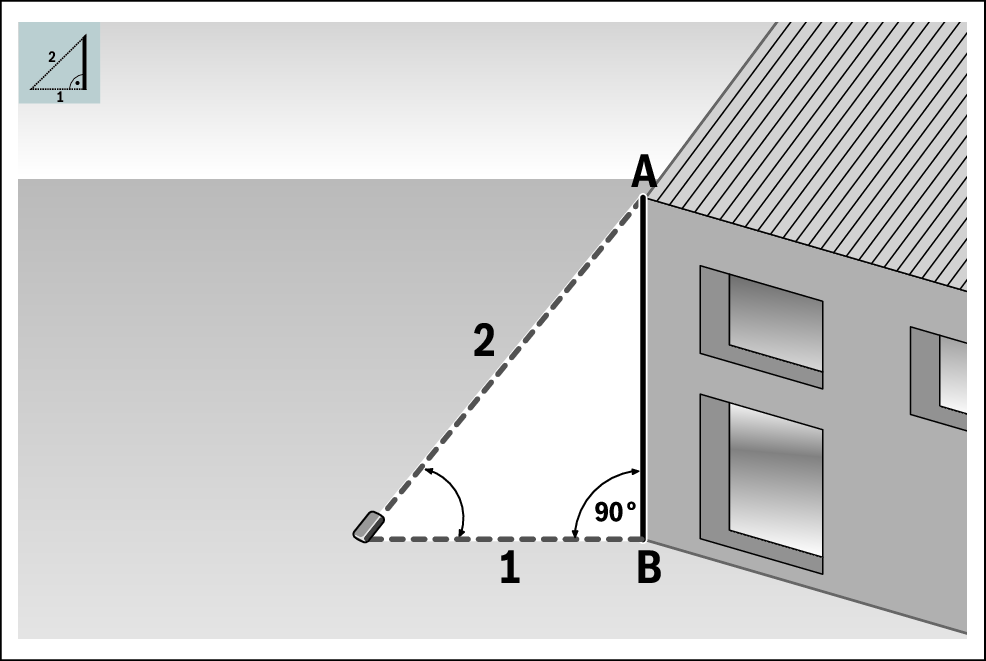
With indirect height measurement, you can determine distance AB by measuring distances 1 and 2. The measuring tool calculates the required height AB from distances 1 and 2.
Correct results are achieved only when the right angles required for the respective measurement are exactly adhered to (Pythagorean Theorem).
- Press the
 button as many times as needed for the indicator for indirect height measurement
button as many times as needed for the indicator for indirect height measurement  to appear in the line on the display .
to appear in the line on the display . - Briefly press the
 button to switch on the laser.
button to switch on the laser. - Place the measuring tool at the height of the lower measuring point B.
- Press the
 button to measure distance 1.
button to measure distance 1. - Tilt the measuring tool so that the laser is pointed at the upper measuring point A.
- Press the
 button to start the measurement of distance 2.
button to start the measurement of distance 2.
After the second measurement has been completed, the height will be automatically calculated and displayed in the result line (e). The measured values for distances 1 and 2 are in the measured value lines (d).
 Indirect distance measurement
Indirect distance measurement Addition/subtraction
Addition/subtraction Memory function
Memory function