Measuring functions
You will find the following functions in the Functions menu:
 Length measurement
Length measurement Continuous measurement
Continuous measurement Area measurement
Area measurement Volume measurement
Volume measurement Indirect distance measurement
Indirect distance measurement Indirect height measurement
Indirect height measurement Double indirect height measurement
Double indirect height measurement Indirect length measurement
Indirect length measurement-
 Wall area measurement
Wall area measurement  Stake-out function
Stake-out function Grade measurement/digital spirit level
Grade measurement/digital spirit level Memory function
Memory function
- Press the
 button to open the Functions menu.
button to open the Functions menu. - Use button
 or button
or button  to select the required measuring function.
to select the required measuring function. - To confirm the selection, press the
 button or the
button or the  button.
button.
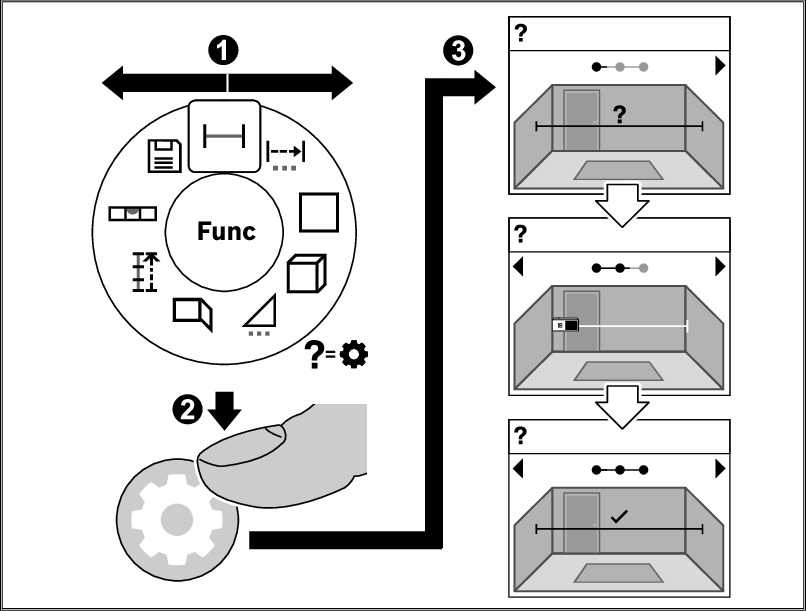
The help function integrated into the measuring tool offers animations for all measuring functions/measuring processes.
- Open the Functions menu.
- Select the required function with the
 button or with the
button or with the  button and press the
button and press the  button.
button. - The animation showing the detailed procedure for the selected measuring function is displayed.
- Press the
 button or the
button or the  button to display the next or the previous step.
button to display the next or the previous step.
- Press the
 button to open the Functions menu.
button to open the Functions menu. - Select the length measurement
 and confirm the selection with the
and confirm the selection with the  button.
button. - Briefly press the
 button to switch on the laser.
button to switch on the laser. - Press the
 button to start the measurement.
button to start the measurement. - The measured value is displayed in the result line (e) at the bottom of the display.
- Repeat the above-mentioned steps for each subsequent measurement.
If several length measurements are taken in a row, the results of the last measurements are displayed in the measured value lines (d). The last measured value is at the bottom of the display, the penultimate measured value is above it, and so on.
- Press the
 button to open the Functions menu.
button to open the Functions menu. - Select area measurement
 and confirm the selection with the
and confirm the selection with the  button.
button. - Briefly press the
 button to switch on the laser.
button to switch on the laser. - Press the
 button to start the first measurement, e.g. the length of a room.
button to start the first measurement, e.g. the length of a room. - Press the
 button to start the second measurement, e.g. the width of a room.
button to start the second measurement, e.g. the width of a room.
After the second measurement has been completed, the area will be automatically calculated and displayed. The result is displayed in the result line (e). The individual measured values are in the measured value lines (d).
During continuous measurement, the measured value is continually updated. You can, for example, move a required distance away from a wall while reading off the current distance at all times.
Three functions are available for continuous measurement, for each of which the measurement is depicted differently in the display:
Min/max 
The smallest and the largest measured value are permanently shown on the display.
- Press the
 button to open the Functions menu.
button to open the Functions menu. - Select min/max
 in the continuous measurement
in the continuous measurement  menu item and confirm the selection with the
menu item and confirm the selection with the  button.
button. - Briefly press the
 button to switch on the laser.
button to switch on the laser. - Move the measuring tool until the required distance is displayed in the result line.
- You can interrupt the continuous measurement by briefly pressing the
 button.
button. - Press the
 button again to continue the continuous measurement.
button again to continue the continuous measurement.
The current measured value is displayed in the result line (e), and the maximum and the minimum measured value in the measured value lines (d).
Large figures 
The measured value is displayed in large figures for better readability.
Tape measure 
The distance is visually displayed, as with a tape measure.
- In the tape measure function, the reference level is the marking shown in the display. The reference level is not the edge of the measuring tool.
Continuous measurement switches off automatically after 4 min.
- Press the
 button to open the Functions menu.
button to open the Functions menu. - Select volume measurement
 and confirm the selection with the
and confirm the selection with the  button.
button. - Briefly press the
 button to switch on the laser.
button to switch on the laser. - Press the
 button to start the first measurement, e.g. the length of a room.
button to start the first measurement, e.g. the length of a room. - Press the
 button to start the second measurement, e.g. the width of a room.
button to start the second measurement, e.g. the width of a room. - Press the
 button to start the third measurement, e.g. the height of a room.
button to start the third measurement, e.g. the height of a room.
After the third measurement has been completed, the volume will be automatically calculated and displayed. The result is displayed in the result line (e). The individual measured values are in the measured value lines (d).
Indirect distance measurement is used to measure distances that cannot be measured directly because an obstacle would obstruct the laser beam or no target surface is available as a reflector. This measuring procedure can only be used in a vertical direction. Any deviation in a horizontal direction leads to measuring errors.
Indirect distance measurement is always less accurate than direct distance measurement. For application-related reasons, measuring errors can be greater than with direct distance measurement. To improve measuring accuracy, the use of a tripod (accessory) is recommended.
- When using a tripod, observe the set reference level. see Selecting the Reference Level
The laser beam remains switched on between the individual measurements.
For indirect distance measurement, 3 measuring functions are available, with which different sections can be respectively determined:
 Indirect height measurement
Indirect height measurement Double indirect height measurement
Double indirect height measurement Indirect length measurement
Indirect length measurement
Indirect Height Measurement 
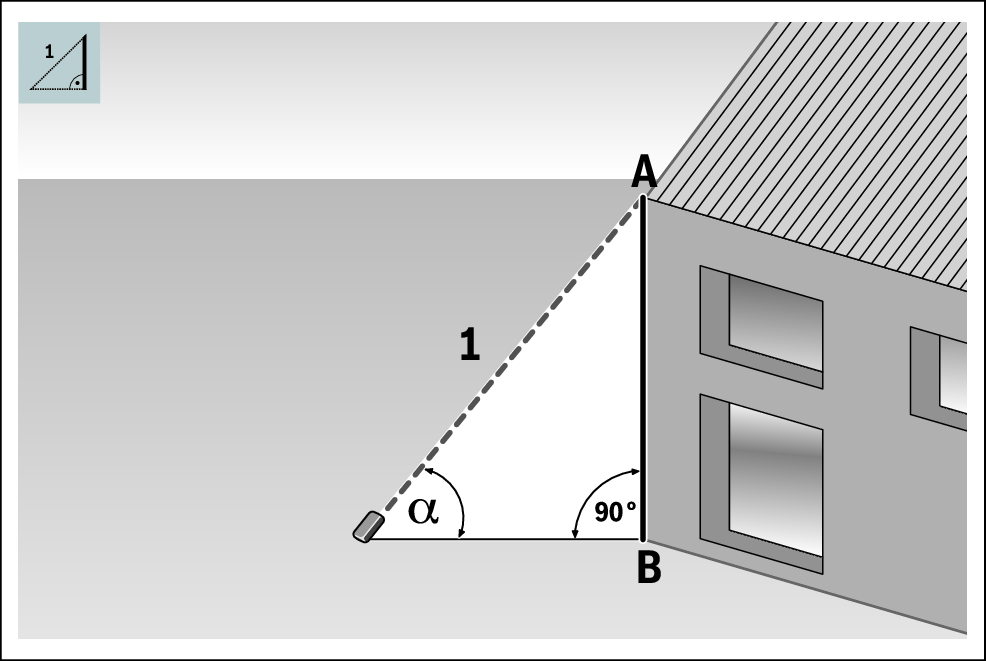
With indirect height measurement, you can determine distance AB by measuring distance 1. The measuring tool calculates the required height AB from angle  and distance 1.
and distance 1.
Correct results are achieved only when the right angle required for the respective measurement is exactly adhered to.
- Press the
 button to open the Functions menu.
button to open the Functions menu. - Select indirect distance measurement
 and confirm the selection with the
and confirm the selection with the  button.
button. - Select indirect height measurement
 and confirm the selection with the
and confirm the selection with the  button.
button. - Briefly press the
 button to switch on the laser.
button to switch on the laser. - Place the measuring tool at the height of the lower measuring point B.
- Tilt the measuring tool so that the laser is pointed at the upper measuring point A.
- Press the
 button to start the measurement.
button to start the measurement.
After the measurement has been completed, the height will be automatically calculated and displayed in the result line (e). The measured values for section 1 and angle  are in the measured value lines (d).
are in the measured value lines (d).
Double Indirect Height Measurement 
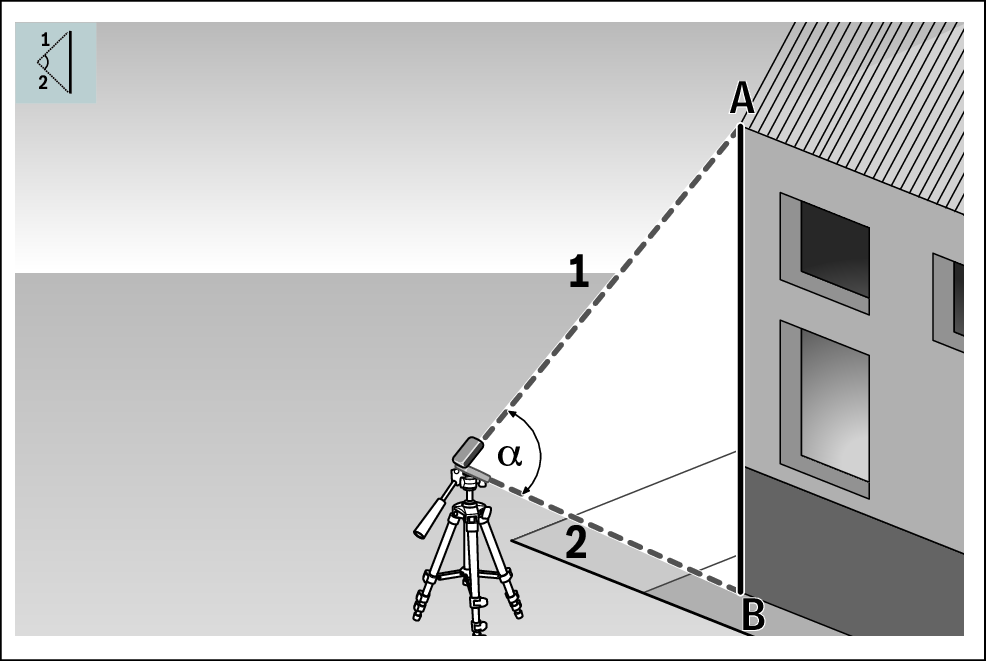
With double indirect height measurement, you can determine distance AB by measuring distances 1 and 2. The measuring tool calculates the required height AB from angle  and distances 1 and 2.
and distances 1 and 2.
The use of a tripod is recommended for this measurement.
- Press the
 button to open the Functions menu.
button to open the Functions menu. - Select indirect distance measurement
 and confirm the selection with the
and confirm the selection with the  button.
button. - Select double indirect height measurement
 and confirm the selection with the
and confirm the selection with the  button.
button. - Briefly press the
 button to switch on the laser.
button to switch on the laser. - Tilt the measuring tool so that the laser is pointed at the upper measuring point A.
- Press the
 button to start the first measurement.
button to start the first measurement. - Tilt the measuring tool so that the laser is pointed at the lower measuring point B. Do not change the position of the measuring tool when doing so.
- Press the
 button to start the second measurement.
button to start the second measurement.
After the measurement has been completed, the height will be automatically calculated and displayed in the result line (e). The measured values for section 1, section 2 and angle  are in the measured value lines (d).
are in the measured value lines (d).
Indirect Length Measurement 
- Press the
 button to open the Functions menu.
button to open the Functions menu. - Select indirect distance measurement
 and confirm the selection with the
and confirm the selection with the  button.
button. - Select indirect length measurement
 and confirm the selection with the
and confirm the selection with the  button.
button. - Put the measuring tool on the starting point A of the required distance AB.
- Tilt the measuring tool so that the laser is aligned with the level of end point B.
- Press the
 button to start the measurement.
button to start the measurement.
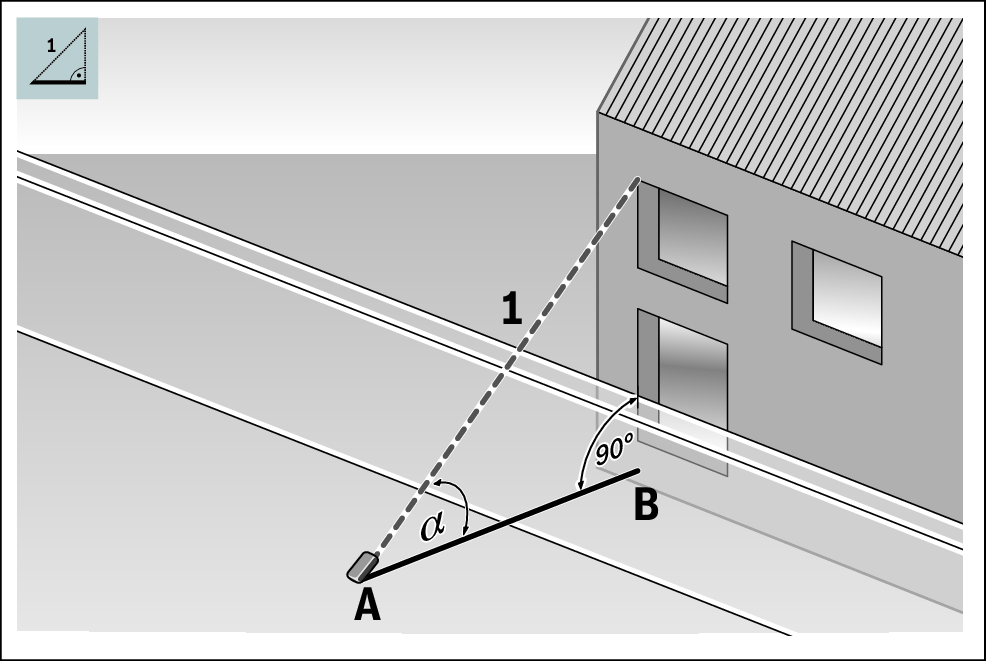
With indirect length measurement, you can determine distance AB by measuring distance 1. The measuring tool calculates the required length AB from angle  and distance 1.
and distance 1.
After the measurement has been completed, the length will be automatically calculated and displayed in the result line (e). The measured values for section 1 and angle  are in the measured value lines (d).
are in the measured value lines (d).
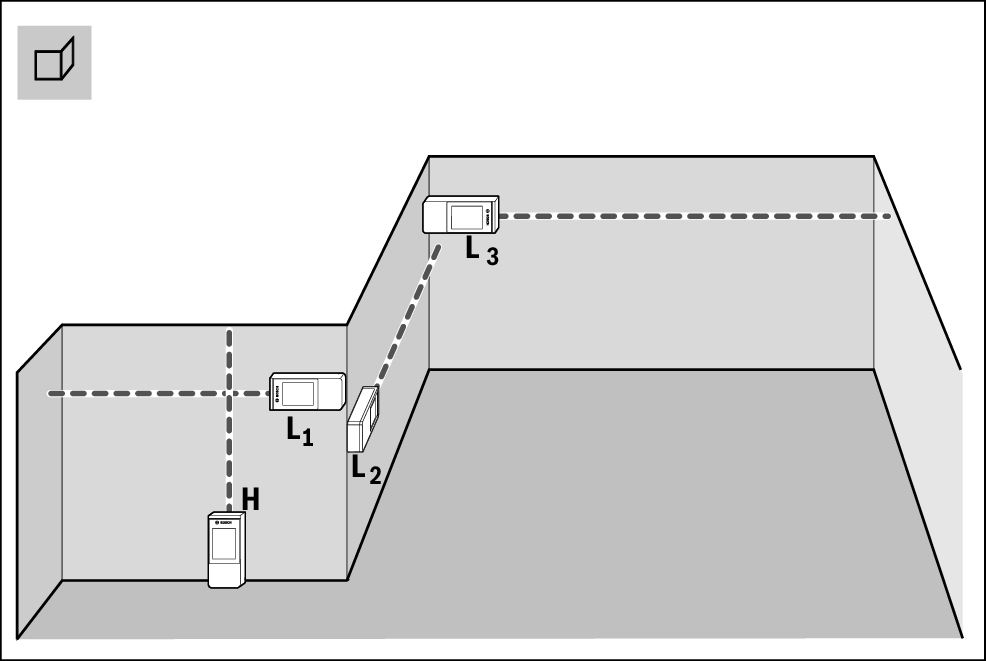
The wall area measurement is used to determine the sum of multiple individual areas with a common height. The requirement for a correct area calculation is that the first measured length (for example the ceiling height H) is identical for all sub-areas. In the illustrated example, the total area of several walls that have the same ceiling height H but different lengths L is to be determined.
- Press the
 button to open the Functions menu.
button to open the Functions menu. - Select wall area measurement
 and confirm the selection with the
and confirm the selection with the  button.
button. - Measure the ceiling height H as for a length measurement.
- The measured value is displayed in the top measured value line. The laser remains switched on.
- Afterwards measure the length L1 of the first wall.
- The area is automatically calculated and displayed in the result line. The last measured value for length can be found in the bottom measured value line. The laser remains switched on.
- Now measure the length L2 of the second wall.
You can measure any number of lengths LX, which will be automatically added and multiplied by the height H.
The individual measured value displayed in the measured value line (d) is added to the length L1. The sum of the two lengths (displayed in the middle measured value line (d)) is multiplied by the saved height H. The total area value is shown in the result line (e) at the bottom of the display.
- In the stake-out function, the reference level is the marking shown in the display. The reference level is not the edge of the measuring tool.

The stake-out function repeatedly measures a defined length (distance). These lengths can be transferred to a surface, for example to enable material to be cut into pieces of equal length or to install stud walls in a drywall construction. The minimum adjustable length is 0.1 m and the maximum length is 50 m.
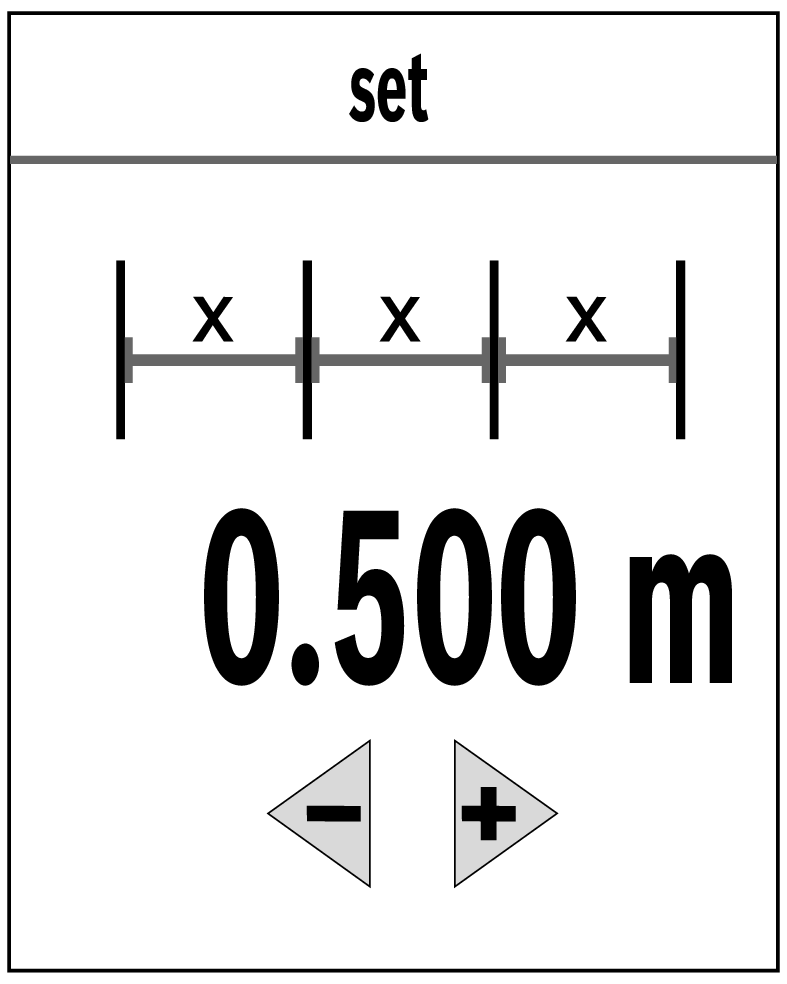
- Press the
 button to open the Functions menu.
button to open the Functions menu. - Select stake-out function
 and confirm the selection with the
and confirm the selection with the  button.
button. - Use the
 button or the
button or the  button to set the required length.
button to set the required length. - Press and hold the
 button or the
button or the  button to change the length by larger increments.
button to change the length by larger increments. - Press the
 button to start the stake-out function and distance yourself slowly from the starting point.
button to start the stake-out function and distance yourself slowly from the starting point. - The measuring tool continuously measures the distance to the starting point. The defined length and the current measured value are thereby displayed. The lower or upper arrow displays the shortest distance to the next or previous marking.
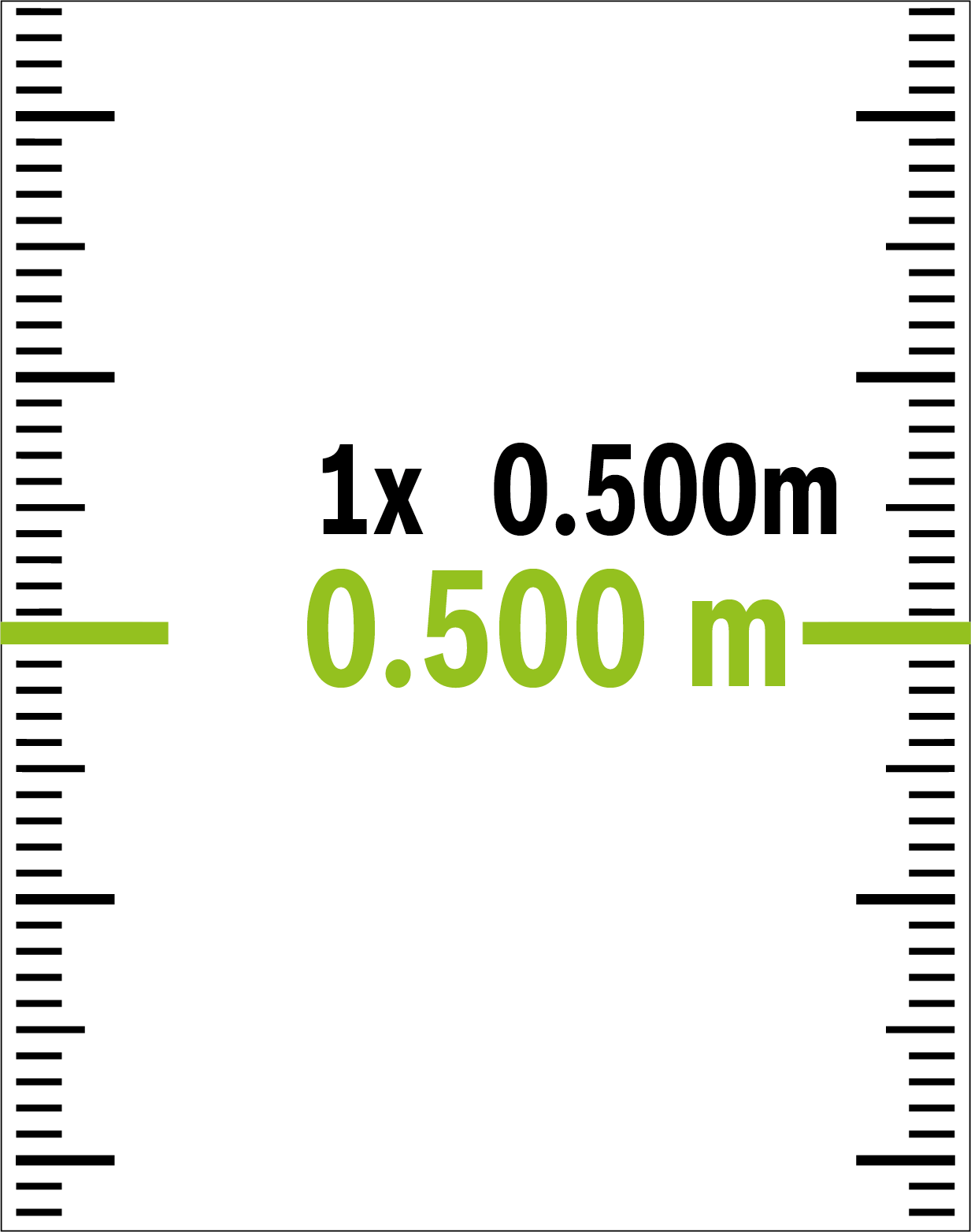
The left factor specifies how many times the defined length has already been reached. The green lines on either side of the display indicate that a length has been reached for marking purposes.
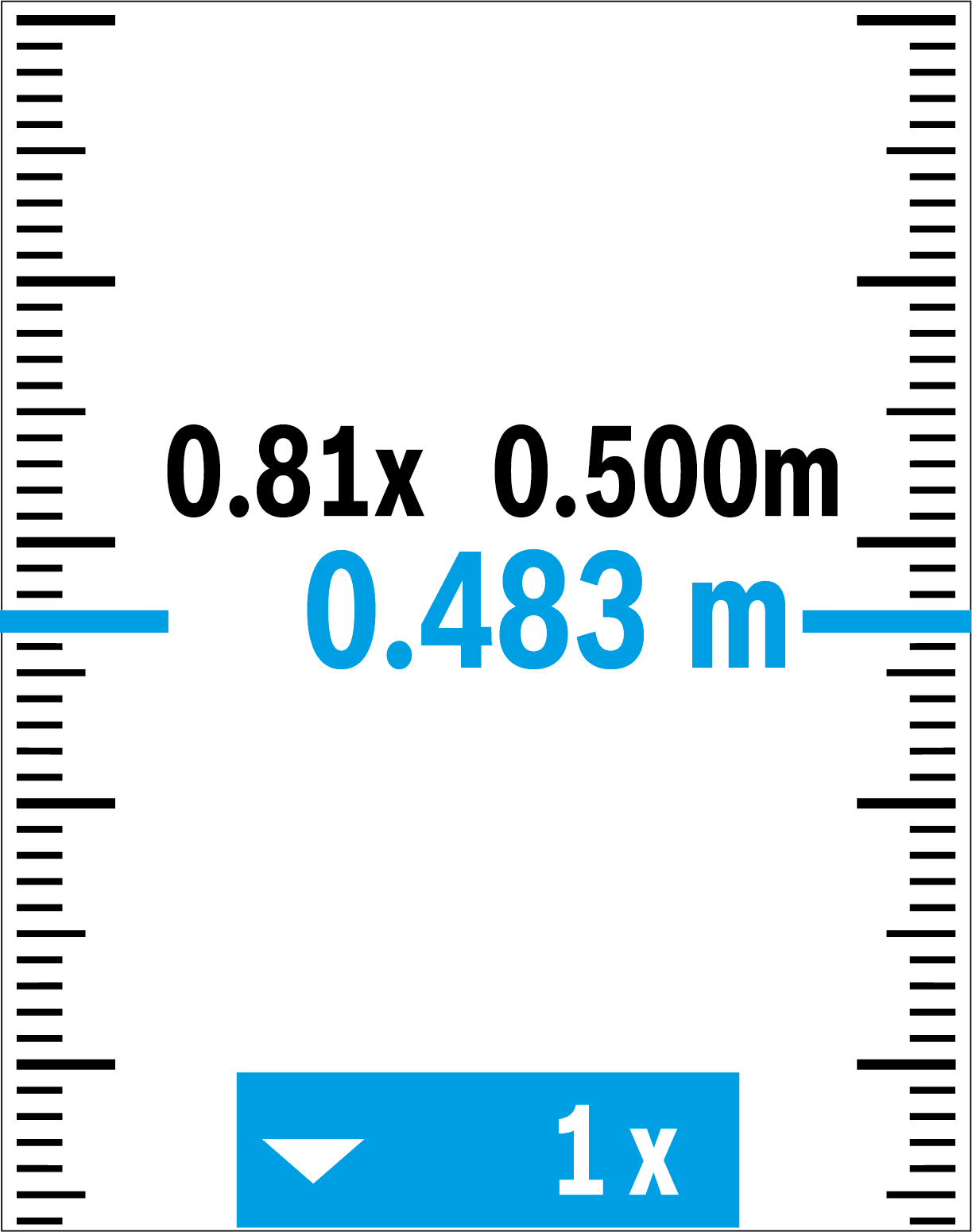
Blue lines and blue text indicate the actual value when the reference is outside the display.
The digital spirit level is used to check the horizontal or vertical alignment of an object (e.g. washing machine, refrigerator, etc.). Grade measurement is used to measure a slope or incline (e.g. of stairs, railings, when fitting furniture, laying pipes, etc.). The measuring tool automatically switches between the two functions when you change the position of the measuring tool.
- Press the
 button to open the Functions menu.
button to open the Functions menu. - Select grade measurement/digital spirit level
 and confirm the selection with the
and confirm the selection with the  button.
button.
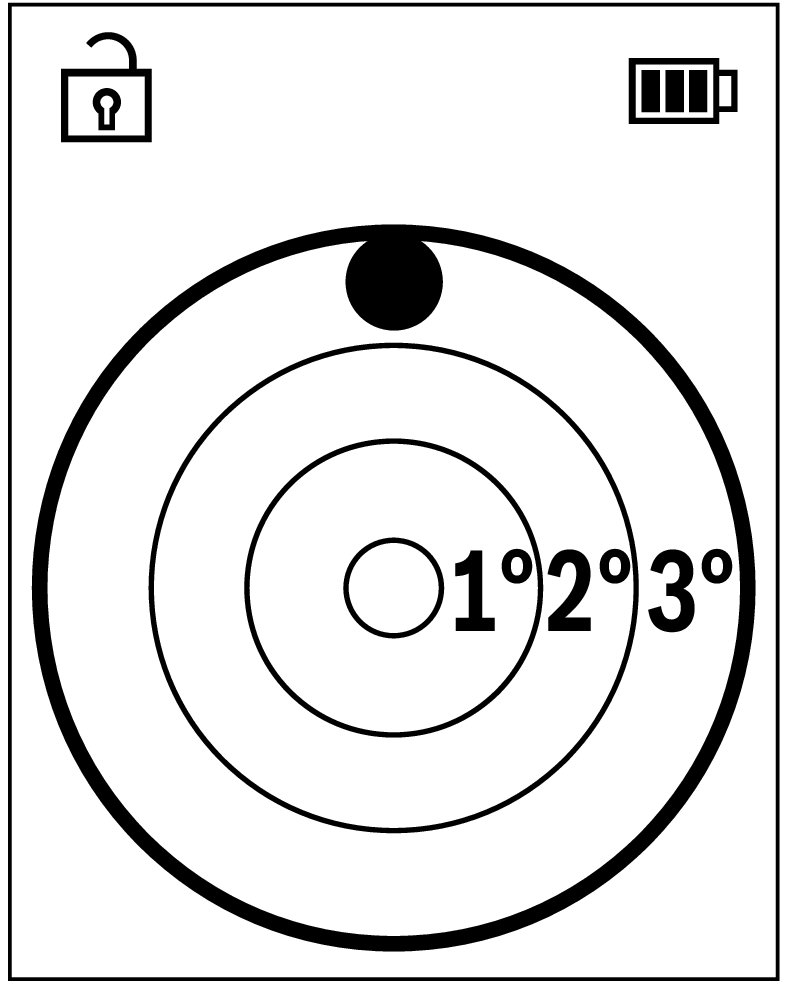
The bottom of the measuring tool is used as the reference level for the digital spirit level.
- To use the digital spirit level, place the measuring tool with the rear side on the surface to be measured.
- You can freeze the measured value by pressing the
 button.
button. - When the inclination exceeds 3°, the ball in the display lights up red.
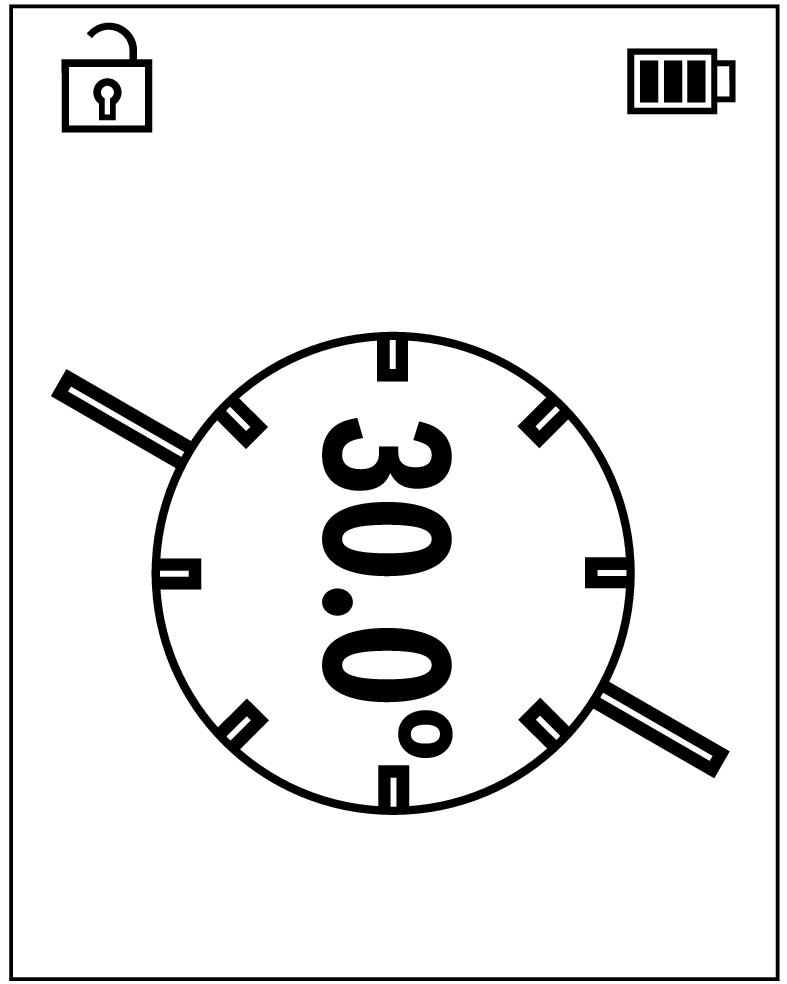
The left-hand side of the measuring tool serves as the reference level for grade measurement. If the display flashes during measurement, the measuring tool has been tipped too heavily to the side.
- To use the grade measurement, place the measuring tool with one side on the object to be measured.
- You can freeze the measured value by pressing the
 button.
button.