User interface (see figure D)
The user interface (15) is used to select the working mode and to indicate the status of the power tool.
Status indications
Battery charge indicator (user interface) (18) | Meaning/cause | Solution |
|---|---|---|
Green (2 to 5 bars) | Battery charged | – |
Yellow (1 bar) | Battery almost empty | Replace or charge battery soon |
Red (1 bar) | Battery empty | Replace or charge battery |
Temperature indicator (23) | Meaning/cause | Solution |
|---|---|---|
Yellow | Operating temperature of the battery or the power tool has significantly increased, performance is reduced | Leave the power tool to cool down or replace overheated battery |
Red | Operating temperature of the battery or the power tool has been exceeded, power tool switches itself off as a precautionary measure | Leave the power tool to cool down or replace overheated battery |
Power tool status indicator (17) | Meaning/cause | Solution |
|---|---|---|
Green | Status OK | – |
Yellow | Critical temperature has been reached or rechargeable battery is almost empty | Allow the power tool to cool down, or replace or charge the battery |
Red | Power tool has overheated or rechargeable battery is empty | Allow the power tool to cool down, or replace or charge the battery |
Red | Impact/mode selector switch activated during operation | Turn the power tool off and on again |
Motor is jammed, battery too weak | Charge the battery or use the recommended battery type | |
General error |
If the error persists:
| |
Flashing red
| Rapid shut-off is triggered | Turn the power tool off and on again |
Flashing blue | Power tool is connected to a mobile device via Bluetooth® | – |
Smartphone status indicator (21) | Meaning/cause | Solution |
|---|---|---|
white | Important information available (e.g. temperature warning) | Read the message on the smartphone |
Selecting the working mode
Press the (20) button for selecting the working mode repeatedly until the working mode you require lights up.
Note: In Favorite working mode, the functions are configured via the smartphone app, while the functions are preset in Auto working mode.
Working mode (22) indicator | Functions |
|---|---|
| In Auto working mode, the power tool reaches maximum performance.
|
| In Favorite working mode, the power tool can be individually configured via a smartphone app.
|
 lights up
lights up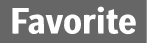 lights up
lights up