User interface (see figure F)
The user interface (14) is used to select the working mode and to indicate the status of the power tool.
Status indications
Power tool status indicator (20) | Meaning/cause | Solution |
|---|---|---|
Green | Status OK | – |
Yellow | Critical temperature has been reached or rechargeable battery is almost empty | Run the power tool at no load and allow it to cool down, or replace or charge the battery soon |
Red | Power tool has overheated or rechargeable battery is empty | Allow the power tool to cool down, or replace or charge the battery |
Red | Lock-on button pressed in "hammer drilling" operating mode | Press the lock-on button again |
Rotation stop switch activated during operation | Turn the power tool off and on again | |
Motor is jammed, battery too weak | Charge the battery or use the recommended battery type | |
General error |
If the error persists:
| |
Flashing red
| Rapid shut-off is triggered | Turn the power tool off and on again |
Flashing blue | Power tool is establishing a connection to a mobile device or settings are being transferred | – |
Battery charge indicator (user interface) (16) | Meaning/cause | Solution |
|---|---|---|
Green (2 to 5 bars) | Battery charged | – |
Yellow (1 bar) | Battery almost empty | Replace or charge battery soon |
Red (1 bar) | Battery empty | Replace or charge battery |
Smartphone symbol (21) | Meaning/cause |
|---|---|
– | Further information can be found on a mobile device if it is connected via Bluetooth® wireless technology. |
Temperature indicator (22) | Meaning/cause | Solution |
|---|---|---|
Yellow | Operating temperature of the battery or the power tool has significantly increased, performance is reduced | Leave the power tool to cool down or replace overheated battery |
Red | Operating temperature of the battery or the power tool has been exceeded, power tool switches itself off as a precautionary measure | Leave the power tool to cool down or replace overheated battery |
Selecting the working mode
Press the (19) button for selecting the working mode repeatedly until the working mode you require lights up.
Note: The functions are preset in Auto and Soft work modes. In Favorite working mode, the preset functions can be configured via a smartphone app.
Working mode (18) indicator | Functions |
|---|---|
| Auto working mode: Fast, controlled run-up up to maximum power
|
| Favorite working mode: Individual configuration via smartphone app (only 3 611 J17 0.. in combination with the Bluetooth® Low Energy Module GCY 42 / GCY 42 NC) The following settings are preconfigured:
|
| Soft working mode: Reduced power for processing sensitive materials
|
 lights up
lights up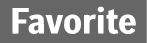 lights up
lights up lights up
lights up